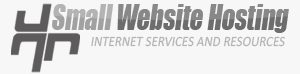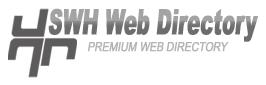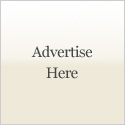As an internet marketer, you usually receives many email. Reading email is your dailly activity. An easier way to read your email would be through Outlook Express.
Here are steps on Setting the Outlook Express for your Gmail account:
- Before setting Outlook Express you have to enable POP in Gmail. Go to settings at the top of any Gmail page. Click Forwarding and POP/IMAP. Select Enable POP for all mail or Enable POP for mail that arrives from now on. Save the changes.
- Go to Outlook Express and add new mail account, and in the Email Address box, type your Gmail email address (be sure to include “@gmail.com”)
- Select “POP3” for “My incoming mail server. Type “pop.mail.gmail.com” in the Incoming Mail Server box. Type “smtp.mail.gmail.com” in the Outgoing Mail (SMTP) Server box.
- In the Account Name box, type your Gmail Mail ID (your email address without the “@gmail.com”). and in the Password box, type your Gmail Mail password.
- On your advance setting check for Secure Connection (SSL) for Outgoing and incoming mail. Also set the incoming mail server port: 995 and outgoing mail server port: 465.