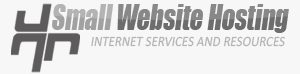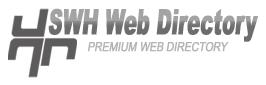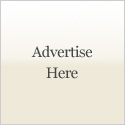Upgrading your WordPress is very important, because WordPress is continuously improving its code. The most reason why you should upgrade is security reason. By upgrading, your WordPress become less vulnerable. When you log on your WordPress admin, you can see the version of it in your dashboard, and will tell you to upgrade if its version is old. Here are step-by-step guide on upgrading:
- Download the latest WordPress version and save it in your PC.
- It is better to deactivate your plugins. A plugin might not be compatible with the new version. Download your latest plugin version.
- Backup your current WordPress file and database. You can restore your file and database if something went wrong during the upgrade. You can do backup by login into your control panel, and open PHPmyadmin. Select your table in PHPmyadmin and do Export.
- Upload your latest WordPress version using FTP.
- Import your database.
- open http://yourdomain.com/wp-admin/upgrade.php and follow the instructions.
- Upload your latest plugin version if any. Reactivate plugins one-by-one after the upgrade.